Troubleshooting The Casino

Are you experiencing trouble when you try to access the online casino? Here’s a guide on what you should do to be able to play your favourite casino games on desktop, mobile or tablet.
Restart your device
The first thing you should do is an absolute classic that is often overlooked: simply restarting your device. This will clear off the current state of your operating system and give your computer a clean slate.
Clear your cache, cookies and history
The second step you should take is clearing out your browser’s cache, cookies and history. No matter which browser you use (Chrome, Firefox, Safari, Edge, etc.), it will always keep track of every website you’ve visited, every privacy agreement you’ve agreed to etc., etc. And that’s a lot of information that ends up being stored on your hard drive! As time passes, the dedicated memory space fills up, slows down your internet access and can even make it hard for you to access certain websites.
That’s why clearing up your browser’s history will speed up your computer and should help you access the online casino. And as a bonus, it will also help you have a little more digital privacy. Here’s how to delete your computer’s internet history on every browser:
Chrome
Computer
Click on the 3 dot menu at the top right of your page. Select More tools and click on Clear Browsing Data. You can also use the keyboard shortcut Ctrl + Shift + Del
Android
If you are troubleshooting our android casino, you can tap on More > History > Clear Browsing Data… > Clear Browsing Data
iPhone or iPad
On IOs devices select More > History > Clear Browsing Data… > Clear Browsing Data
Microsoft Edge
Click the Hub button on the top right corner of the page. Select the History icon . Click on Clear History and select Clear.
You can also use the keyboard shortcut to access the History menu and press Ctrl + H.
Safari
On the computer
Select History on the menu bar at the top of your page. Click on Clear History
On iPhone and iPad
Select the icon in the toolbar that looks like an open book. Select the clock and click on clear.
Mozilla Firefox
Click on the Hamburger Menu . Select Options > Privacy & Security > History > Clear History. On Firefox, you must select the time frame for which you want to delete the history, we recommend selecting Everything.
You can also click on Ctrl + Shift + H on your keyboard and select Clear History
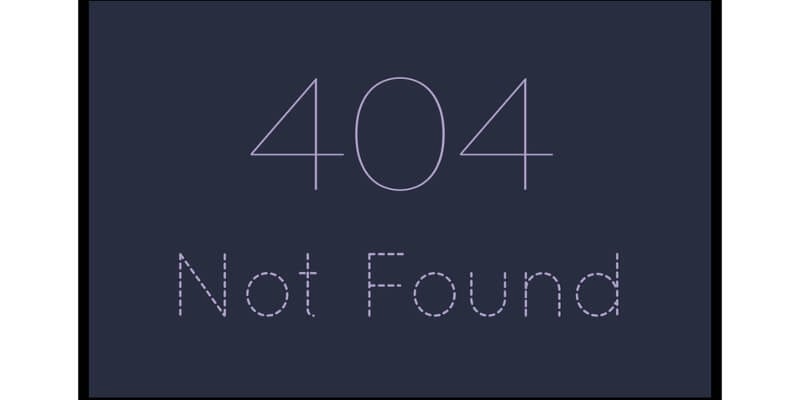
Internet Explorer (IE7 and above)
Security updates are no longer provided for Internet Explorer and we highly recommend changing browsers. However, if you still prefer to use it, you can delete your history by using the keyboard shortcut Ctrl + Shift + Del and clicking on Delete. You can also click on Tools > Internet Options > General > Browsing History > Delete > Delete.
Try changing browser
If clearing your browser history didn’t work, you can try changing browser. The most popular browser in 2019 according to Techadvisor is Google Chrome although Tech Radar believes Mozilla Firefox is making a big come back after receiving a major update.
Issues with the iPhone app
If you’re having problem with the iPhone app, try deleting it and reinstalling it. If that doesn’t work, you can also play on the mobile browser casino.
Contact Customer Support
If everything else fails, we are still here for you. You can contact our customer support that is available 24/7 through email, chat and phone and they will be happy to help you!

